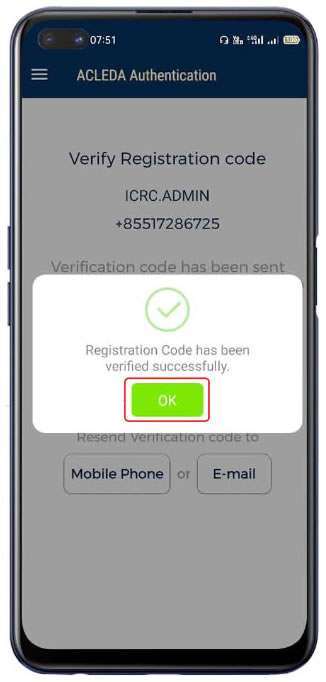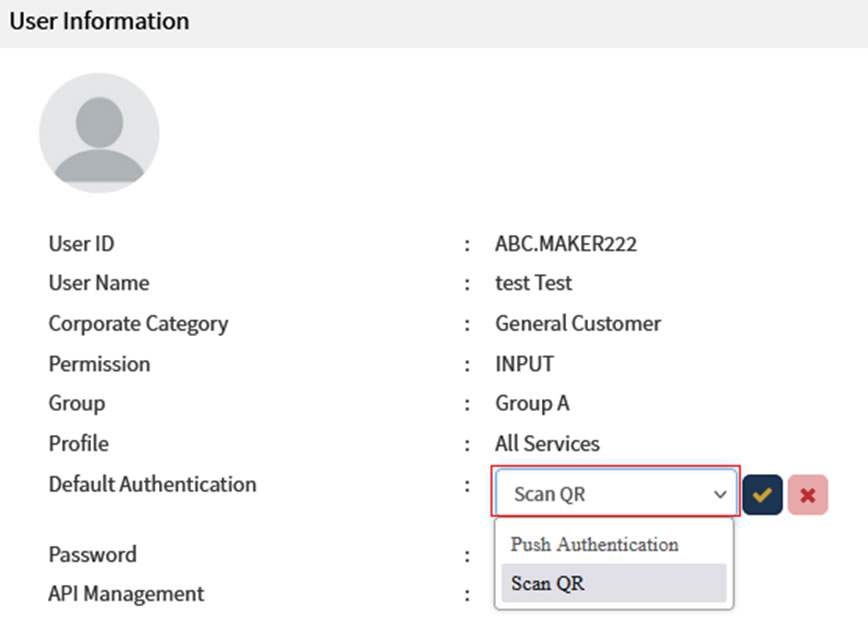Corporate Banking
How to use ACLEDA Authentication and Hard Token
How to activate ACLEDA Authentication
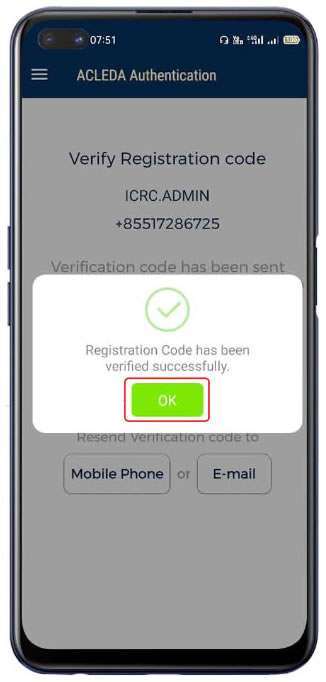
- Download ACLEDA Authentication in App Store or Google Play
- Open ACLEDA Authentication app
- Choose "Create one"
- Choose "SKIP" button
- Enter "User ID", "E-mail", and "Phone number"
- Choose "SUBMIT" button
- Enter verification code sent to your mobile phone or e-mail
- Choose "VERIFY" button
- Enter PIN and confirm PIN for using with this ACLEDA Authentication
- Choose "SUBMIT" button
- ACLEDA Authentication registered successfully
How to use ACLEDA Authentication (Push Notification)
- Login ACLEDA Internet Banking
- You will see push notification of ACLEDA Authentication on your mobile phone
- Press on the notification to open ACLEDA Authentication app
- Verify UserID and enter PIN
- Press "LOGIN" button
- Choose "Yes, it's me" button
How to use ACLEDA Authentication (Scan QR)
- Login ACLEDA Internet Banking
- Choose "Scan QR" button
- Open ACLEDA Authentication app in your phone
- Enter User ID and PIN
- Choose "LOGIN" button
- Choose "Scan QR" button
- Scan QR and choose "Yes, it's me" button
How to use Web Token
|
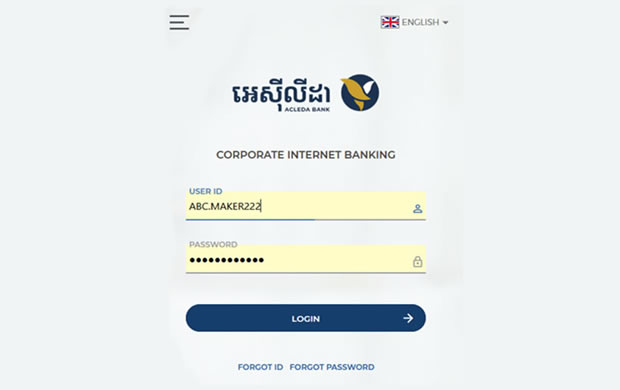
Login |
|
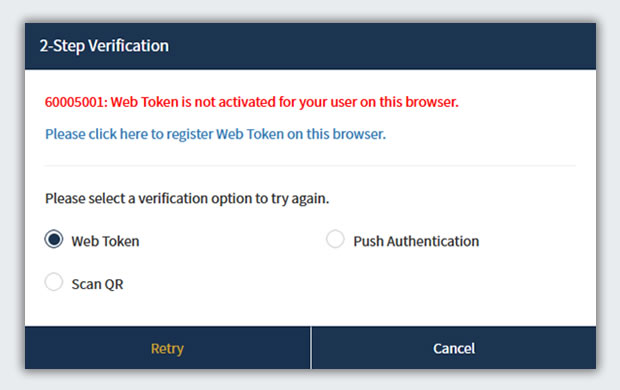
Authentication |
|
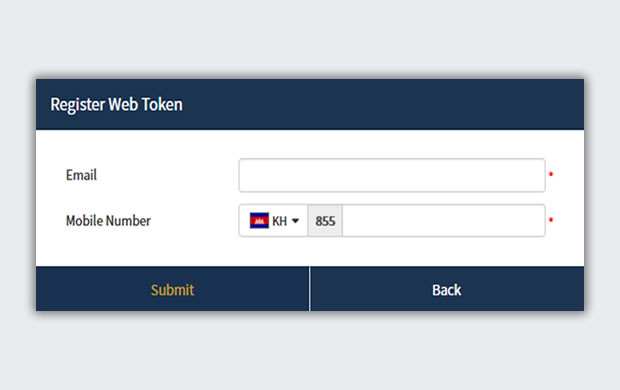
Registration |
|
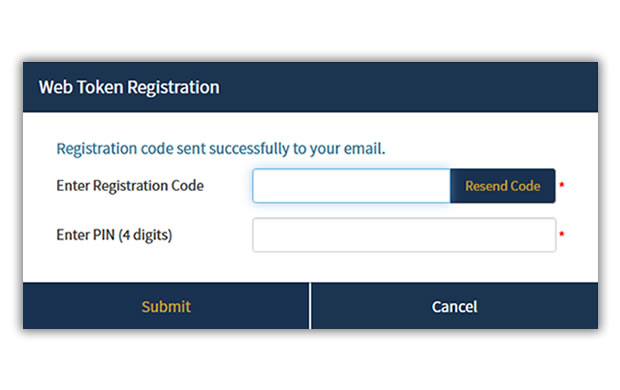
Registration |
|
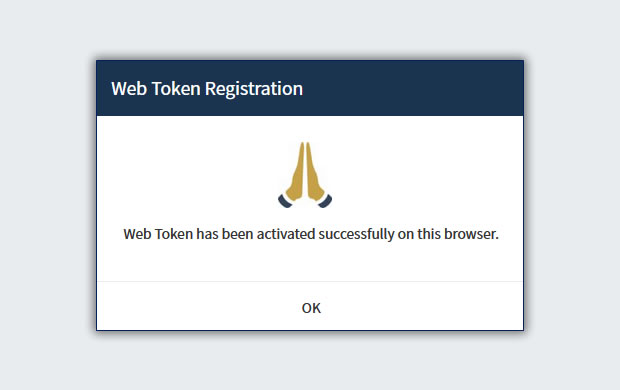
Success |
|
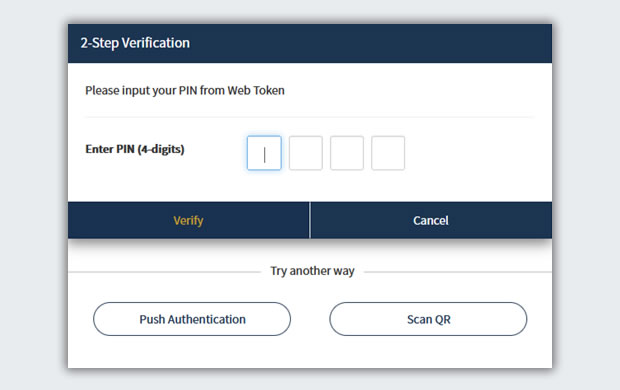
2-Step Verification |
|
I. Use existing password of ACLEDA Internet Banking
- Login ACLEDA Internet Banking
- Enter User ID and PIN
- Choose "LOGIN" button
- Click on the link "Please click here to register Web Token on this browser" to activate web token
- Fill in the Web Token Registration's form (input email and phone number, the same as in the registration of ACLEDA Internet Banking)
- Click "Submit" button
- Enter "Registration Code", sent to your email, and then input new 4-digit PIN
- Click "Submit" button
- Web Token has been activated successfully, click "OK" button
- Please enter 4-dgit PIN you set in step 7
- Click "Verify" button
II. Request new password of ACLEDA Internet Banking
- Login ACLEDA Internet Banking
- Choose "Forgot Password"
- Enter information ("User ID", "Email", and "Phone Number") and choose send password to email or mobile phone
- Choose "Submit" button
- Click on the link "Please click here to register Web Token on this browser"
- Input date of birth and security code
- Choose "Submit" button
- Enter "Registration Code", sent to your email, and then input new 4-digit PIN
- Click "Submit" button
- New password is sent to your registered email
How to change default token
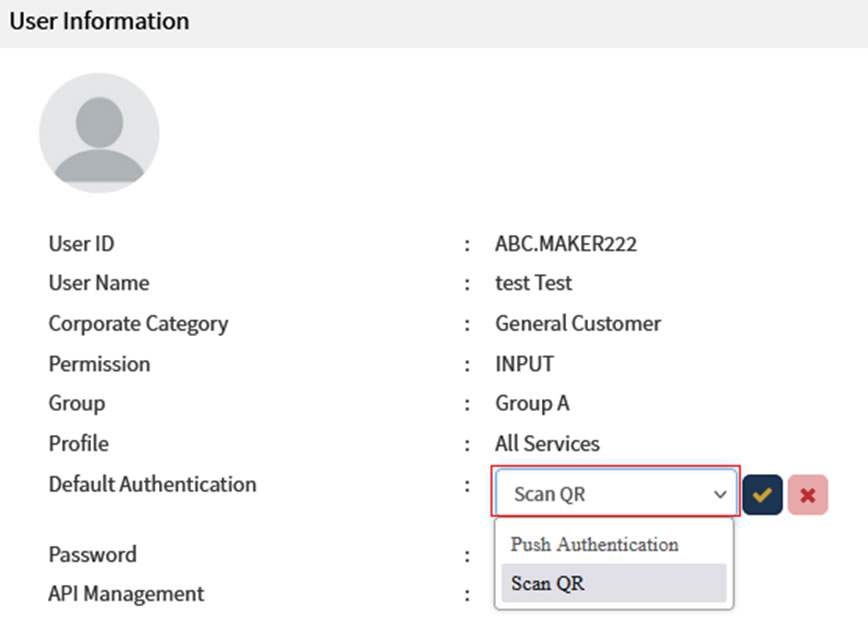
- Login ACLEDA Internet Banking
- Choose profile icon on the top right hand
- Choose "Setting"
- Select Default Authentication
- Press check button
How to use Hard Token to check OTP

- Check your Hard Token device
- Enter this OTP in ACLEDA Internet Banking
- Press "Verify" button