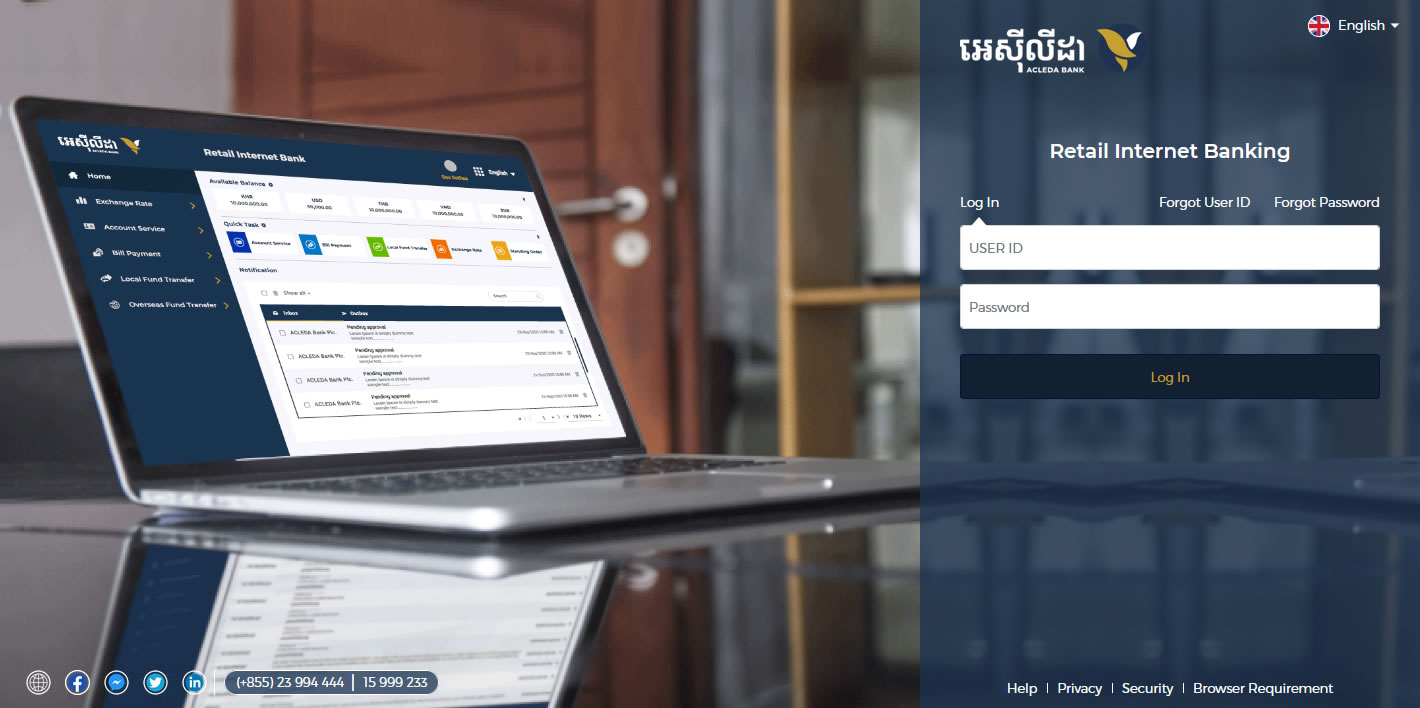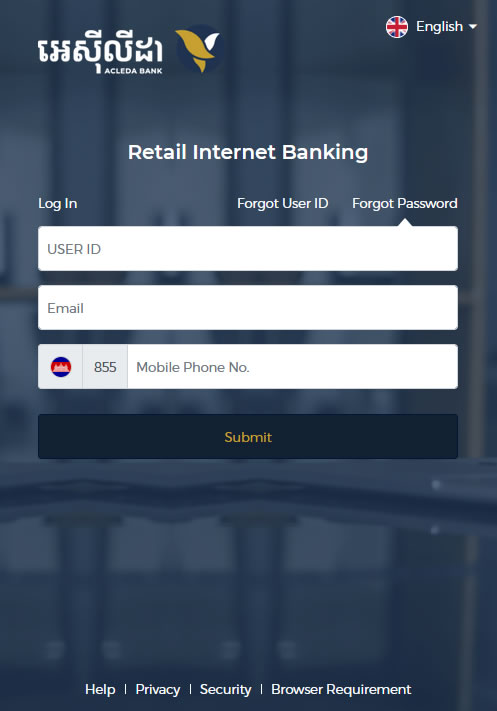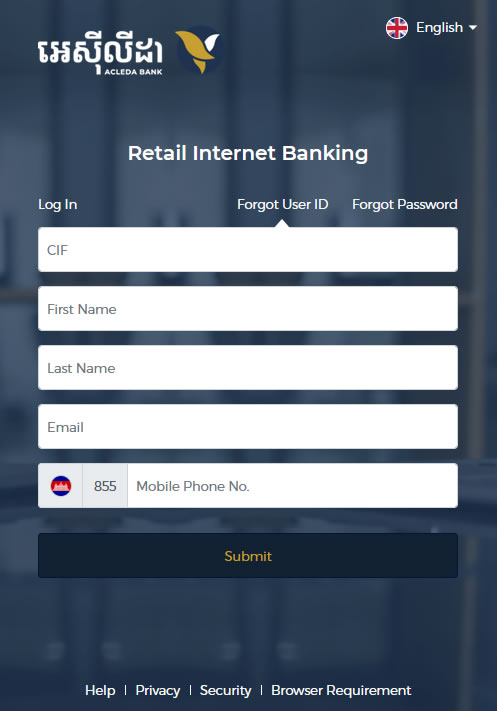Retail Banking
How to log in ACLEDA Internet Banking
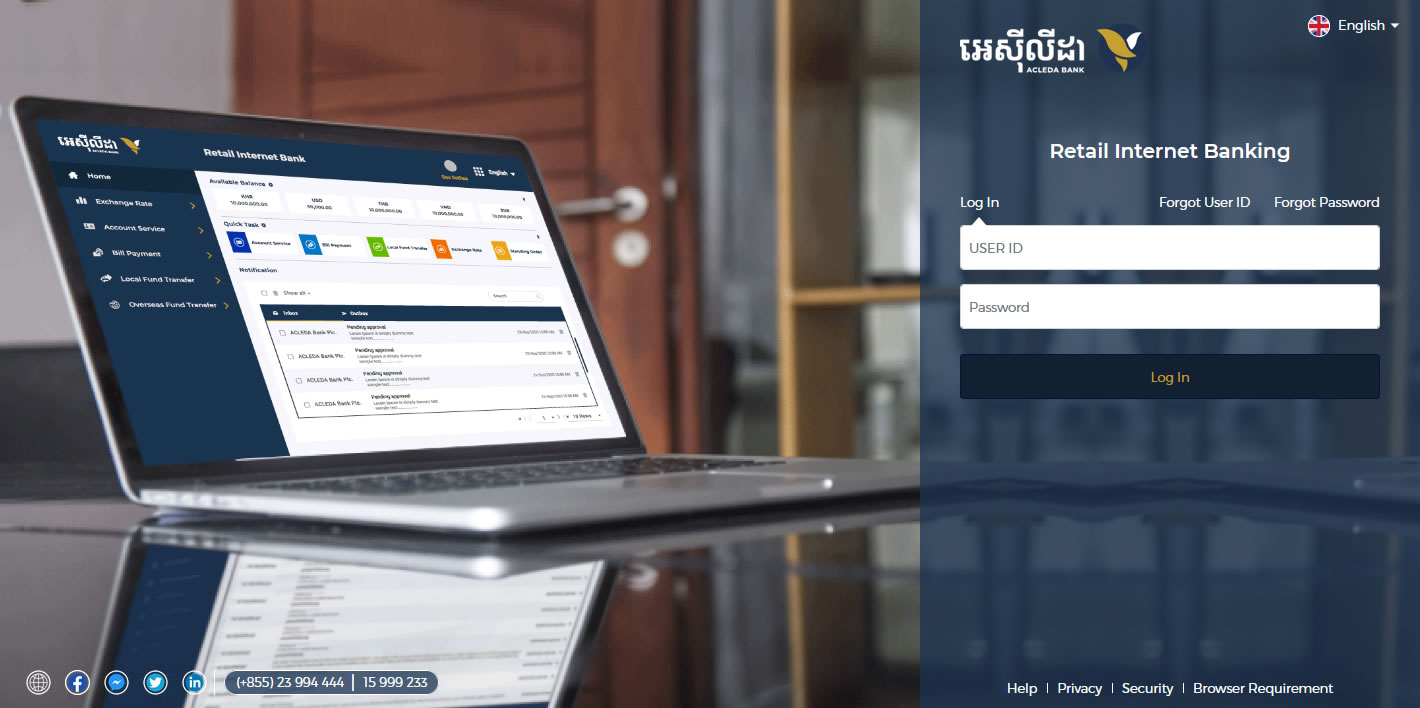
How to login
- Open ACLEDA Bank's website: www.acledabank.com.kh
- Choose "Internet Banking" menu in the top right corner
- Select "Retail Banking"
- Input "USER ID" and "PASSWORD"
- Choose "LOGIN" button
- Input OTP from your Hard Token or open ACLEDA Authentication App or Web Token to approve your login
How to reset password
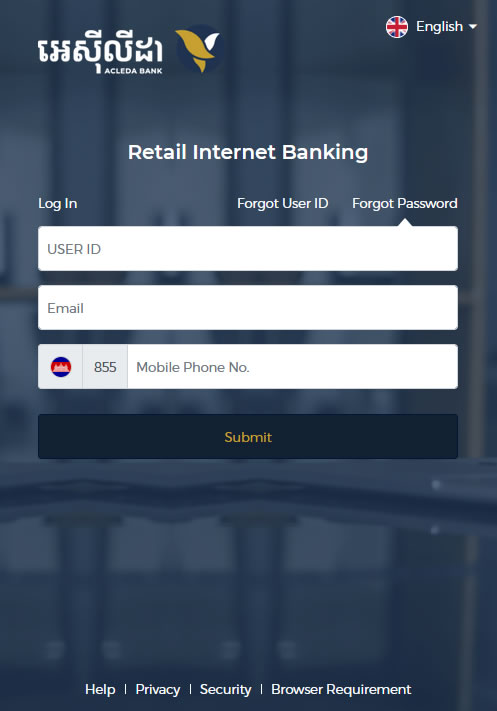
- Choose "Forgot Password"
- Enter "User ID", "Email", and "Phone Number"
- Choose "Submit" button
- Input OTP from your Hard Token or open ACLEDA Authentication App or Web Token to approve your login
- Your temporary password is sent to your registered phone number and email
- Input this temporary password and then choose "LOGIN" button
- Input OTP from your Hard Token or open ACLEDA Authentication App or Web Token to approve your login
- Input the temporary password, new password [1], and confirm password
- Choose "Submit" button
[1] Password must contain at least:
check_circle 1 English character
check_circle 1 number
check_circle 0 special character (!@#$%+-=?)
check_circle 6 total characters
How to reset User ID
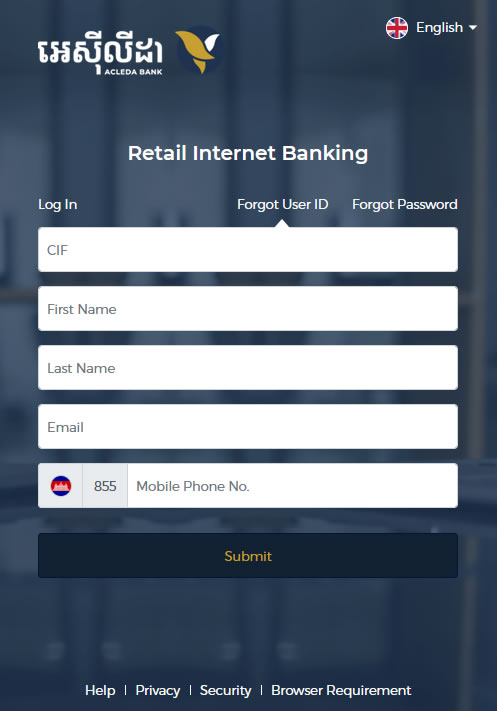
- Choose "Forgot User ID"
- Input "CIF", "First Name", "Last Name", "Email", and "Phone Number"
- Choose "Submit" button
- Your new User ID is sent to your registered phone number and email