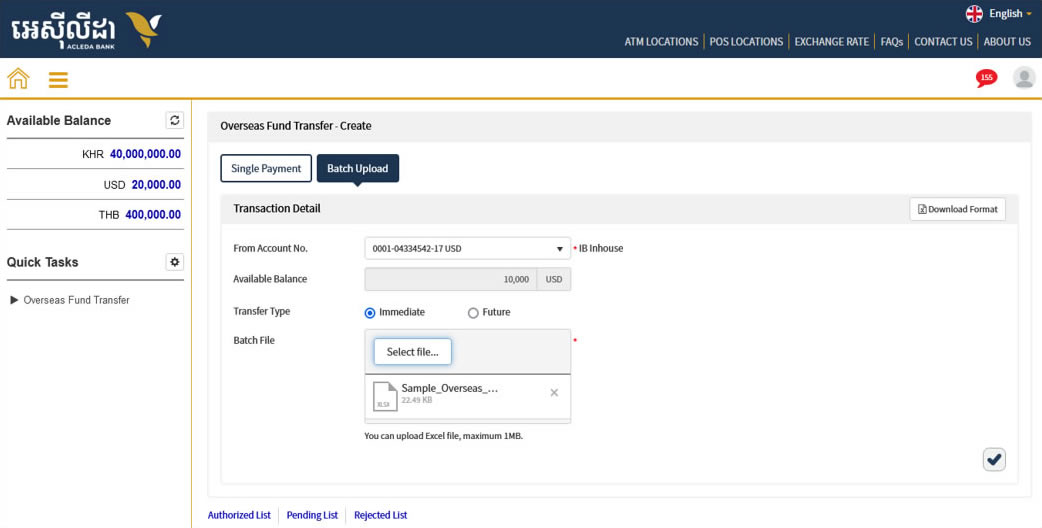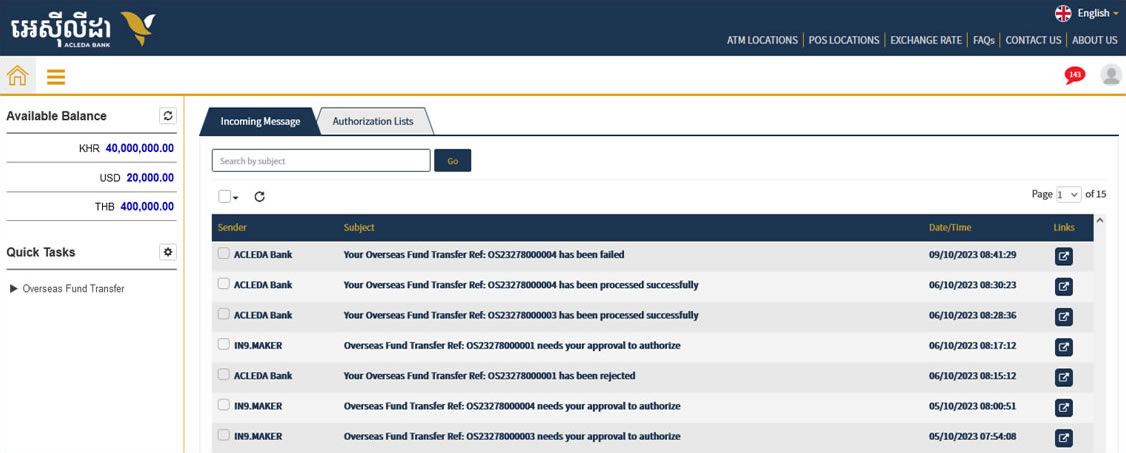Corporate Banking
Batch Overseas Fund Transfer
Inputer
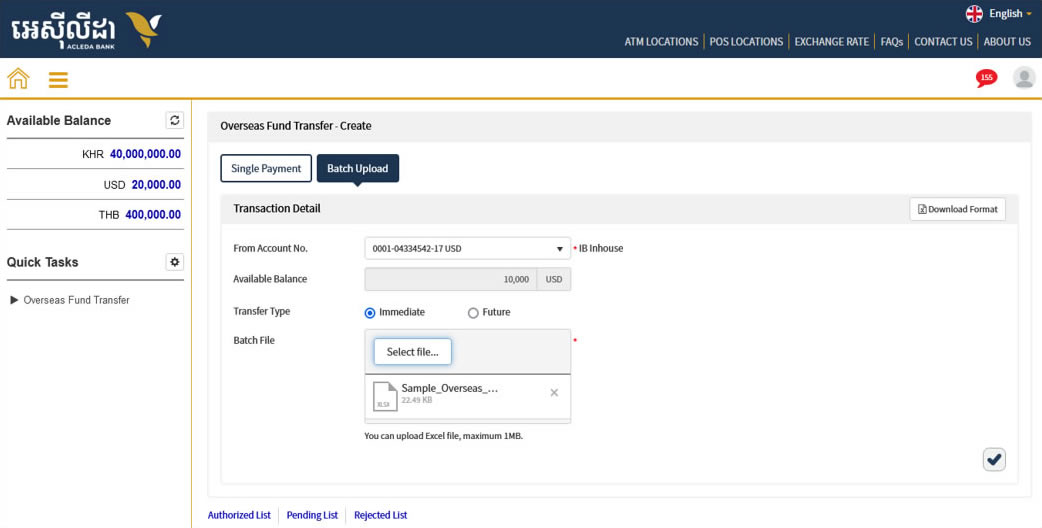
- Login ACLEDA Internet Banking
- Press menu menu
- Choose "Overseas Fund Transfer" menu
- Choose "Overseas Fund Transfer"
- Select "Batch Upload" button
- Click "Download Format" button to download sample Excel file to prepare information for uploading
- Input information and upload the Excel file
- Press check button
- Verify your transaction
- Press check button
- Confirm your transaction via Hard Token or ACLEDA Authentication App or Web Token
- Your transaction is completed and waiting approval
Authorizer
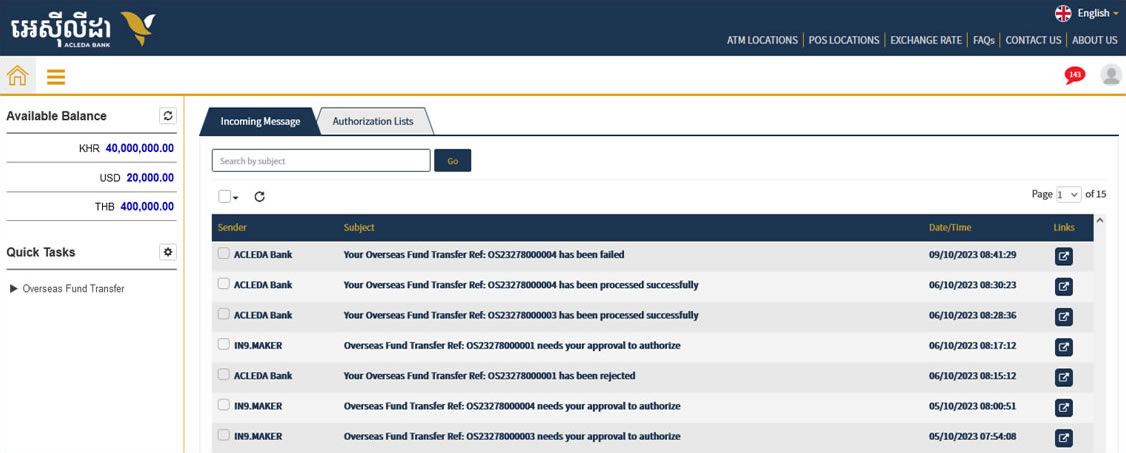
- Login ACLEDA Internet Banking
- Choose "Authorization Lists"
- Check transactions and tick (check) on those transactions
- Click "Authorize" button
- Click "OK" button to confirm
- Confirm your transaction via Hard Token or ACLEDA Authentication App or Web Token
- Your transaction is completed and waiting bank's approval
check_circle You also can Authorize batch transactions.
Sample Excel file for uploading

- No.: Enter numbering
- Transfer Currency: Enter transfer currency
- Transfer Amount: Enter transfer amount
- Fee By: Select debit fee
- OUR: debit fee from sender
- BEN: debit fee from receiver
- SHA: debit fee both sender and receiver
- Purpose: Enter transfer purpose (max. 300 characters)
- Intermediary Bank Name: Enter the intermediary bank name (if any)
- Intermediary Bank Swift Code: Enter the intermediary bank's Swift code (if any)
- Intermediary Bank Address: Enter address of the intermediary bank (if any)
- Beneficiary Bank Name: Enter the recipient's bank name
- Swift Code: Enter Swift Code
- Beneficiary Bank Address: Enter address of the beneficiary bank
- Code Type: Enter code type (if any)
- Code: Enter code (if any)
- Country: Enter the recipient country
- Beneficiary Account Name: Enter the recipient's account name
- Beneficiary Account No. / IBAN: Enter the recipient's account number
- Beneficiary Address: Enter the recipient's address
- Beneficiary Telephone No.: Enter the recipient's phone number (if any)
- Financial Relationship: Select financial relationship between sender and receiver
- Relationship (R): holding shares from 10% in their company
- Non-Relationship (NR): holding shares less than 10% in their company
- DN: Don't know